I decided to tell a little about the visualization system from Siemens called WinCC OA.This SCADA is much less widespread on the Russian market than the classic versions of WinCC (and tia-portal ones too), there is little knowledge about it in the public domain, and they are reluctant to share knowledge.In some respects, WinCC OA is radically different from conventional SCADA systems, so first you need to learn the basics.
Before assimilating this basis, I recommend that you familiarize yourself in general with the WinCC OA build architecture.The best way to do this is to find recordings of webinars and speeches by Andrey Kondrashkin, WinCC OA expert, on the Internet. Andrey Gennadievich is a very powerful specialist and an excellent speaker. This cycle of notes is, in fact, based on his two-day introductory training.
You can delve deeper into the study of the issue further, for example – get acquainted with the SmartSCADA or Preactor add-ons, but this goes very far beyond the basic understanding of the system. The most important thing to take away from this video is an understanding of the WinCC OA architecture. For example, the fact that the system consists of separate complete functional units, which are called “managers”. The manager performs his strictly assigned role. At the heart of the entire system is the event manager (EV). There is a visualization manager, User Interface or ui. There are drivers, for example – s7. There is a manager for executing scripts, control. All managers communicate with each other via the central EV using the standard TCP / IP protocol, regardless of whether they are located on one physical PC, or spread over several.
The second important distinguishing feature that needs to be understood. OA is an event-driven system. It has almost no constant polling of data. The readings on the operator’s screen will change only if the value of the corresponding variable in the controller changes.
Third. All or almost everything is implemented by scripts (“What cannot be programmed in Assembler, you can solder” (c)) and text files. Need to light a mimic light? Script. Moreover, a script that is tied to a change in a variable and performs certain actions only on this change automatically.
So let’s get started. First of all, you need to find an installer and install the system itself on your computer. I think you can request the installation from your nearest Siemens office. As for the installation process itself, it is very smart, the installer takes about 1 GB. The installation process does not cause problems in the vast majority of cases. At least, the system has been installed on my programmer, which is already running either 3 or 4 versions of TIA Portal alone. In the most deplorable cases, when the operating system is crammed with everything that is possible and impossible, the installation process can go wrong, in particular, swear at Microsoft redistribution tabels. Then you need to complete the installation and bang all redistributions manually, usually it helps. Alternatively, apply everything within a fresh virtual machine.
A few more tips & tricks in case of a tired OS. When creating a project, the project is not ultimately created, this stage “freezes”. The first possible reason is an unsuccessful start of the system in the past, when not all managers have unloaded. It is necessary to kill all processes starting with winccoa manually. The second, more complex reason is that one or more TCP ports that WinCC OA “listens to” are already occupied by other processes. Eliminating this goes very far beyond the scope of the introduction.
A few words about the license. The good news is that the system works without a license. And it allows development. The bad news is that every 30 minutes all user interfaces (ui) will close. In WinCC OA, the engineering environment (these managers are called “para” for editing the database and “gedi” for editing the visualization) is also a user interface, so it will also close without the option to press the “save” button. Remember this – only 30 minutes of work. A timer of 30 minutes is cumulative. You can work for 10 minutes, close all ui and reopen it, but the timer will not start counting time from 30 minutes, but only from 20. In general, working without a license requires a fair amount of care, you can get carried away with development, but it is fraught with loss of labor results.
And finally. All examples and all screenshots I have are for an English-language development environment. From my point of view, it is necessary to work in engineering environments without translation, the minimum language for an engineer is to be able to read documentation in English. However, if any of the readers prefers Russian, then I have good news for them – everything is translated “out of the box”. By default, WinCC OA launches the interface in the language of the operating system, mine is English. In order to set a specific language, it is necessary to close all running modules and programs of WinCC OA and open in the editor the file C: \ Siemens \ Automation \ WinCC_OA \ 3.16 \ config \ config
The file path may differ if you have chosen a different installation path or if you are using a different version of WinCC OA.
The # symbol comments (actually cancels) the lang configuration line, and as a result, the following lang line is relevant, in which the Russian language is already explicitly spelled out:
The simpler method is the button in the “project administrator” menu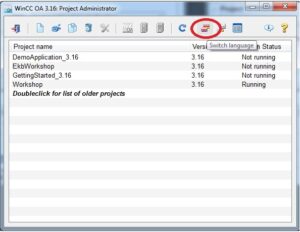



Great content! Keep up the good work!